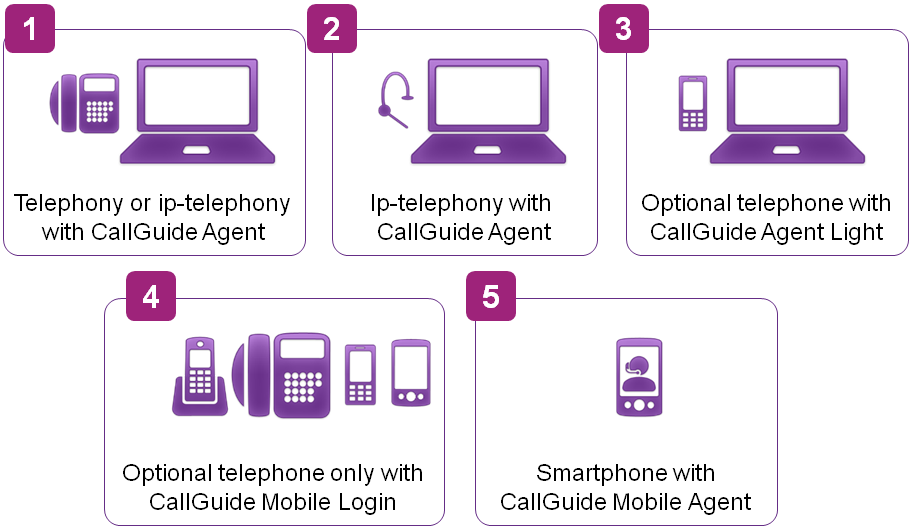
You can use Telia ACE in many ways, depending on your access to computer and telephony equipment. All kinds of telephones can be used.
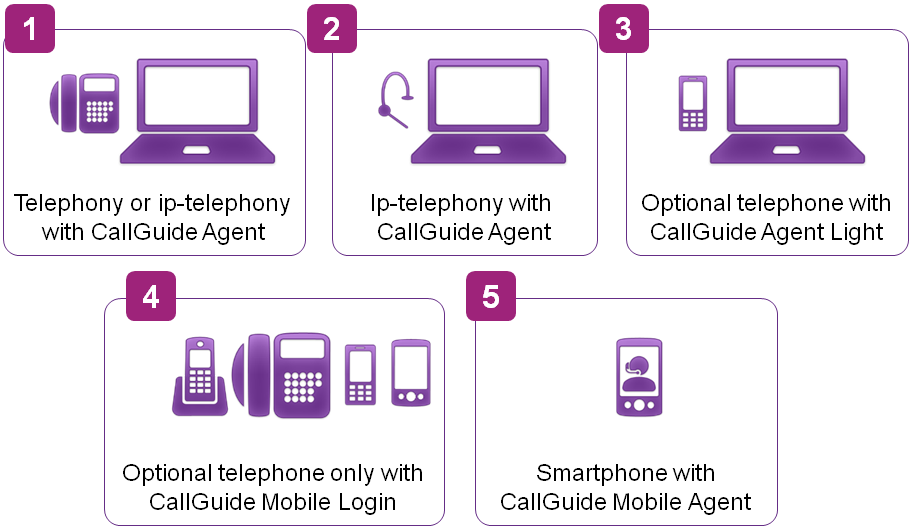
For agents with a computer, ACE can detect whether there is a telephony connection, and the type of configured CTI solution. The telephony connections are called Server based CTI, Client based CTI, Light Mode, and Mobile Login.
In the Configuration Utility application you select, per workplace, the connection to be used between the computer and the telephone. All connections/PBX types have their pre-defined drivers.
For server based CTI the agent’s telephony connection is controlled by the telephony module in ACE Agent Server, via a so-called CTI Engine that in turn controls the agent’s extension under the switch. Telephony connections are configured centrally in the Locations, switches and IVR window, the Extension locations tab.
In order for server based CTI to function, ACE Agent Server must know which CTI engine to connect to, to control a specific extension. A CTI engine consists of the ACE CTI Engine sub product, containing i.a. a CTC Server. In CTC Server you configure links to the switches the CTI engine will be communicating with. The link names used at configuration of a CTC Server must also be configured in ACE Admin’s window Switches for server based CTI.
In the sketch below you see the flow between the various components, with examples of the different PBX types that can be part of a ACE solution.
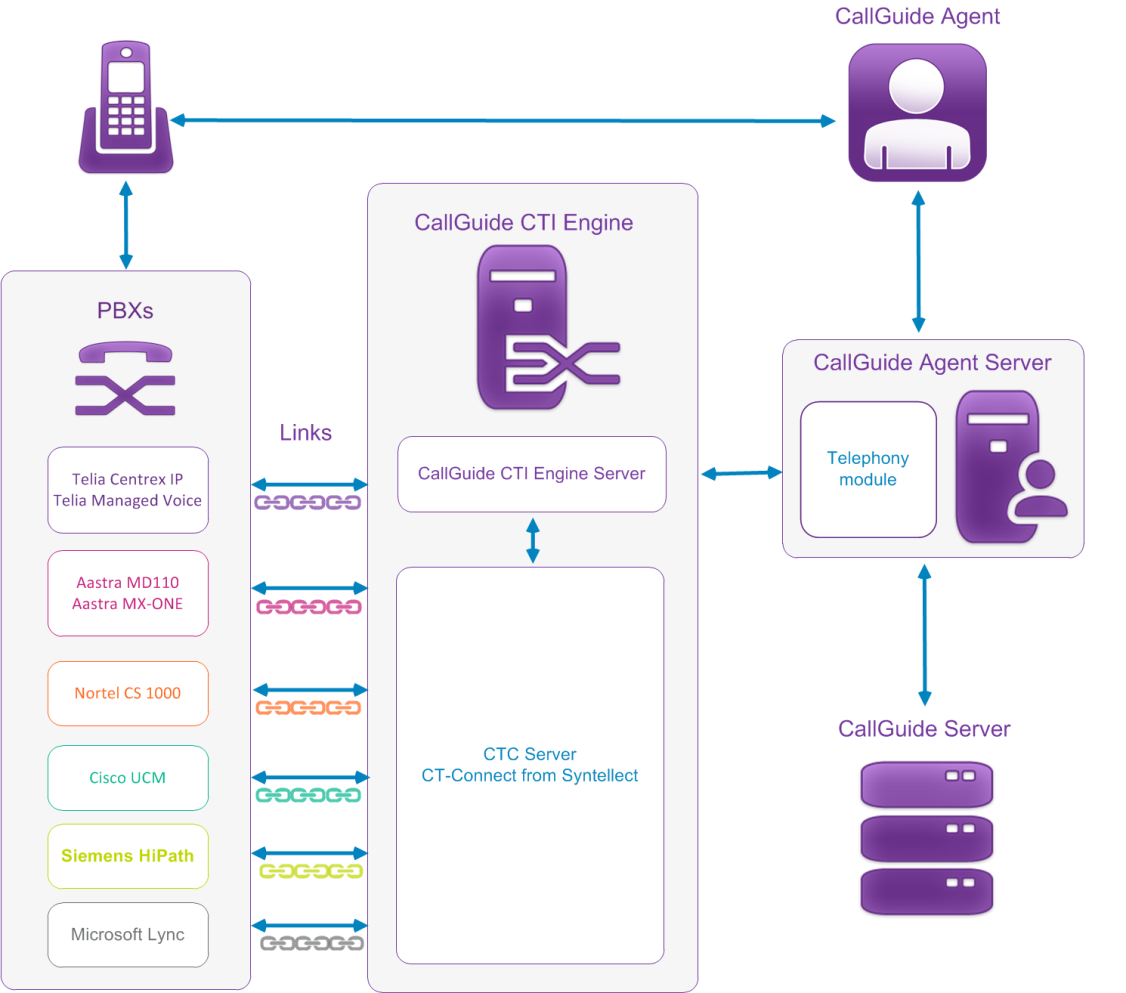
Client based CTI means that the telephony module is located in ACE Agent and that an agent’s telephone is controlled locally, via Microsoft TAPI towards a driver installed at the agent’s work station.
If the computer does not have a telephony connection, ACE Agent can be used in so-called Light Mode together with a mobile telephone, for example. The agent can perform most of his work using the computer, except telephony functions. Incoming and outbound calls are routed to the agent’s ACE Agent but the actual customer call is handled via a mobile or a standard telephone. Enquiry calls are made outside ACE.
In order to provide agents without access to a computer with the ACE Agent program with the option of being able to participate in the contact center work, there are two separate mobile methods; login to ACE via IVR and ACE in your mobile telephone’s web browser.
If your ACE solution is configured for Mobile Login, the agent only needs access to an optional type of telephone with support for DTMF signals. The agent can, after having logged in by calling the IVR, receive incoming calls from queues and answer enquiry calls from his colleagues, provided these services are included in his skill profile.
The Mobile Login function can be used e.g. when an agent is ”working in the field” with access only to a mobile phone, or when an agent is working from home without a computer connected to ACE.
Mobile log in and log out is executed via an IVR. To log into ACE the agent calls a specified telephone number. It is possible to detect the agent’s telephone number and the IVR informs that no agent is logged in with this number. The agent can choose to log in the detected extension or another extension. If the agent’s telephone number cannot be detected, the agent is requested to enter the extension to be used. Then the agent must state his mobile identity. If a PIN code is configured, it is requested as well.
Via a system parameter you can specify whether accounts shall be locked if an incorrect PIN code is supplied X number of times in a sequence at login.
After having heard the message for successful login, the agent hangs up the call towards IVR. The agent is made ready and will automatically be logged in to all queues for incoming calls that he can service. The agent will also be available for enquirey – in the same way as agents logged in normally to ACE Agent.
A call is ended by the agent or the caller hanging up. Without wrap-up the agent immediately ends up in Ready status, ready to receive new calls from the service. If wrap-up is configured, the agent will be paused for a pre-defined time. Exact times for pausing, wrap-up, etc are configured via system parameters.
For mobile login there is no data connection between the agent and ACE Server. The IVR supervises the calls to the agent, informing ACE Server when the calls are ended. A mobile agent is never automatically logged out. After a concluded working period, the agent must log out actively by calling the IVR again. If the ACE system is shut down, all agents will be logged out. However, mobile agents are automatically logged in again when ACE Server is restarted.
Exactly what is to be specified is configured in the User accounts window in ACE Admin.
Another kind of mobile work is performed using ACE Mobile Agent where the agent works in the contact center via a mobile telephone with an Internet subscription and a web browser. An Internet address, a so-called URL, leads to the specific ACE Mobile Engine that is communicating with your contact centers. The agent logs in to ACE via a graphical interface in the mobile phone’s web browser.
The configuration for agents that will be working with ACE Mobile Agent is the same as for agents working via ACE Agent, except password handling. At login via ACE Mobile Agent the user’s password is always checked, regardless of whether the system parameter ruling password check is enabled or disabled. Empty passwords are not allowed. There is no way the agent can set or change his password via ACE Mobile Agent; all users must have a password set via ACE Admin’s User accounts window.
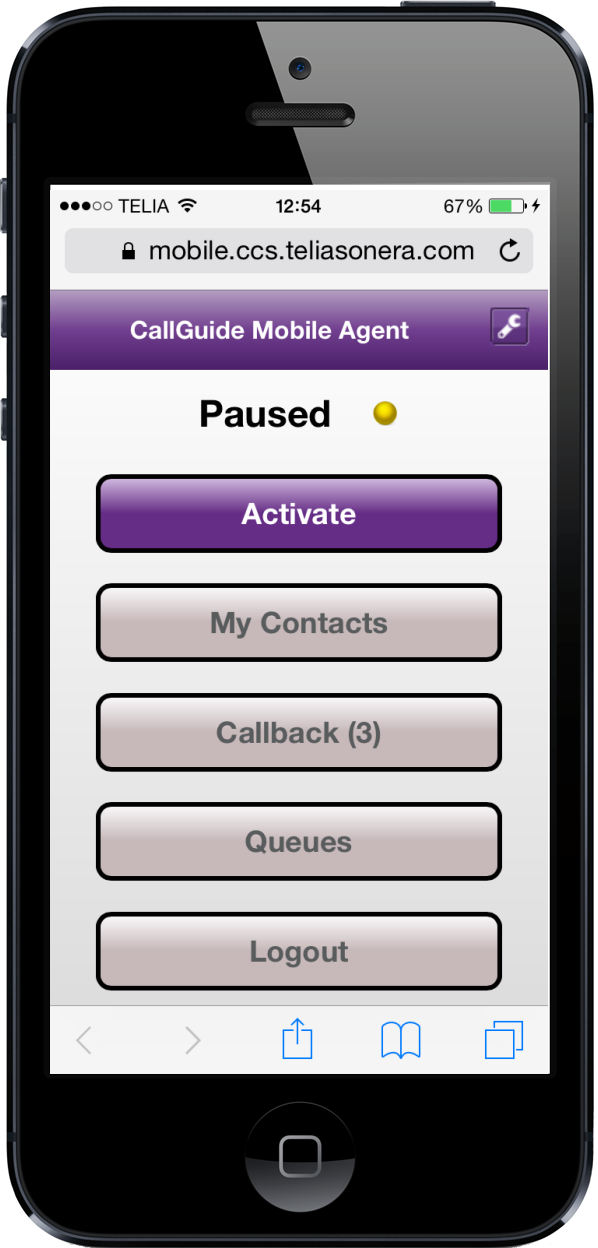
In the telephone’s web browser, ACE Mobile Agent is opened, where the agent can
The mobile agent, and an agent working via ACE Mobile Agent can, just like any other agent, be logged out by an administrator via ACE Pulse.
The very routing of an IVR call to a mobile agent and an agent working via ACE Mobile Agent can be done in different ways depending on the type of IVR. ACE IVR Enterprise, using so-called ECT cannot be used for routing to some kind of mobile agent, because the IVR then gives up the control of the call. Routing for these specific calls, however, can be carried out by using so-called tromboning. By using tromboning, ACE IVR Enterprise can keep control of the call. See What are Tromboning and ECT?
Calls to the agent having logged in via IVR, and to an agent working via ACE Mobile Agent, are seen as external calls insofar that when configuring extensions you have to specify the complete number, i.e. <area code><local number you must also specify a specific extension location for these extensions. See Extensions and The Extension locations tab.