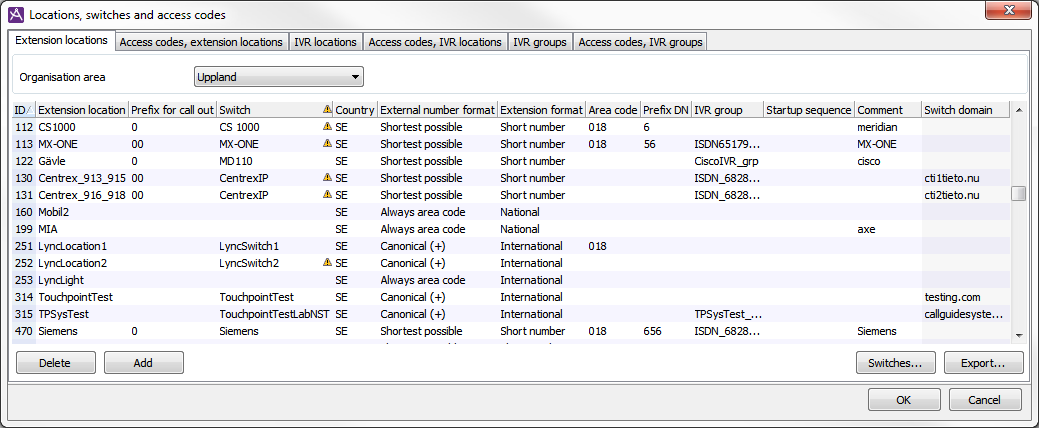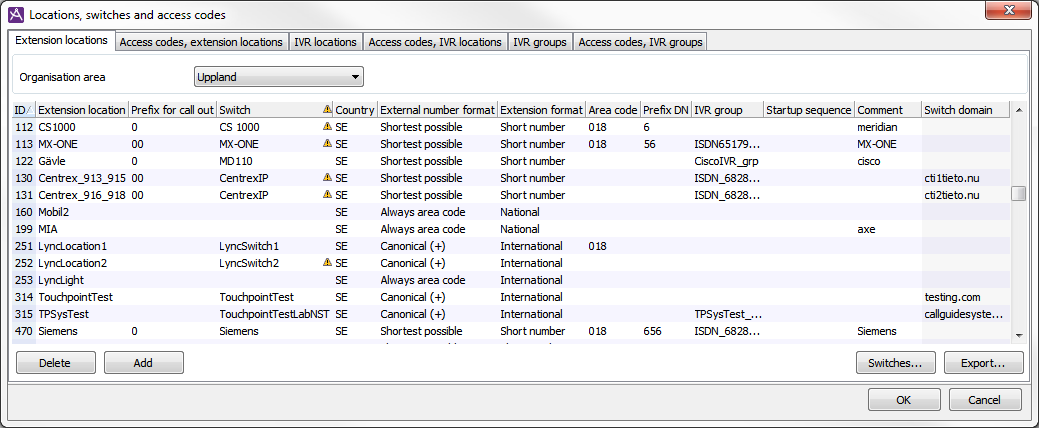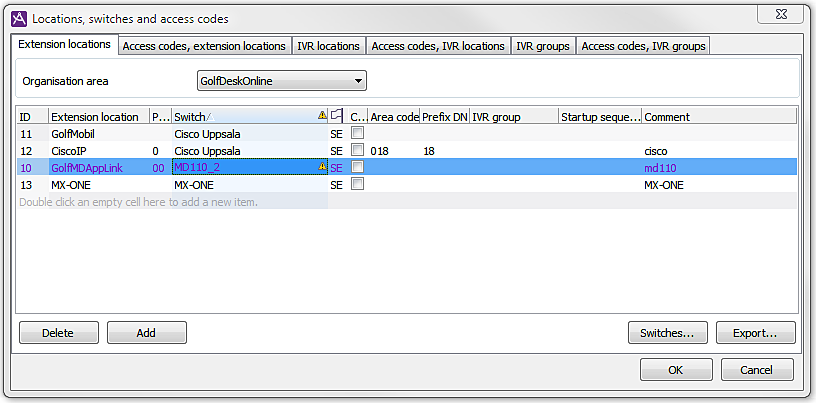The Extension locations tab
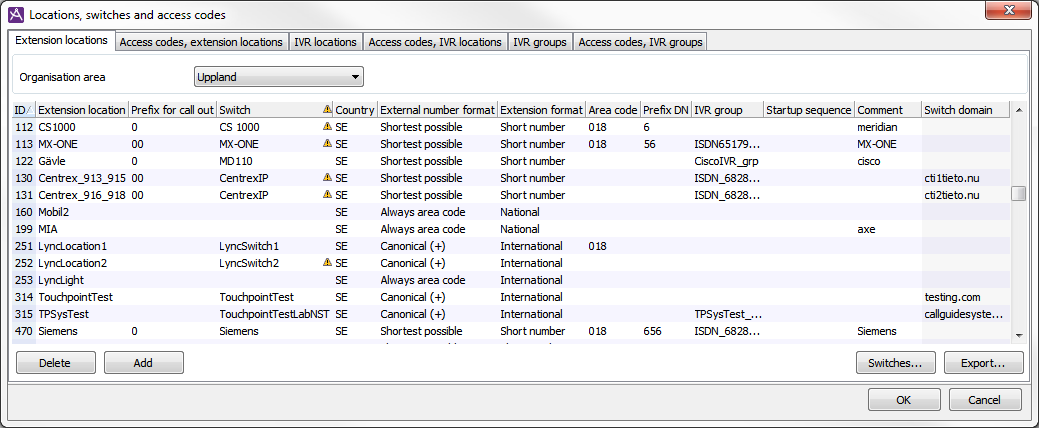
In the Locations, switches and access codes window, the Extension locations tab, you can add, delete and modify extension locations per organisation area. You need an extension location also for agents working in Light Mode and for the agents working “out in the field” with only a telephone as their tool.
To use this menu choice, you require at least one of the access functions Own location (for IVR) and Own location (for extensions) in your access profile.
The selection in the Organisation area drop-down list controls which existing extension locations that are shown in the list, as well as in which organisation area a new extension location is created.
The purpose of many of the fields configured in this tab is to allow intelligent handling of telephone numbers in ACE Agent. See Configuration of intelligent number handling and Nine examples of intelligent number handling.
Via this tab you also open The Switches for server based CTI window which is primarily used for configuring server based CTI. Also see Basics about switches for server based CTI
Add extension location
To add a new extension location, proceed as follows:
- Organisation area
Select from the drop-down list the organisation area to which the location is to belong.
- ID
Specify the new location’s ID. If the ID number is already in use, an error message will appear after which you can make a new attempt.
- Extension location
Enter the name of the new location. The name of an extension location must be unique in relation to the names of the other extension locations within the same organisation area.
- Prefix for call out
The prefix used to receive a line out from the PBX. If no prefix is required to call external numbers, nothing is specified here.
- Switch
- Country
Which country the location belongs to is seen by the country’s name code according to ISO standard (e.g. SE for Sweden). An example for Sweden is 112 (to SOS Alarm). When any of these country unique numbers are called from ACE Agent, ACE will call the number directly, without any analysis, i.e. not try to optimize it to have it dialled in another way.
- External Number format
This is where you specify in which form the telephone numbers that can be analysed shall be dialled outside the PBX from ACE Agent. Your options are:
- Shortest possible
Telephone numbers are optimized here in order for calls to be dialed as local as possible. For example, the area code is not dialled if you are calling externally within the area code area configured for the location. See Area code below.
- Always area code
Used when it is always necessary to dial an area code for external calls, even if the area code is the same as the one configured for the location you are calling from. Always area code is for example required when the location uses non-geogrphical area codes such as 010 or 070 in Sweden and for the Managed Voice switch type, where you always have to dial an area code for all external calls, even when your own telephone numbers have the same geographical area code.
Always area code cannot be selected for locations belonging to a country with a closed number plan, such as Norway and Denmark where area codes are not used.
With Always area code external calls are dialled with the are code applicable for the agent’s location, meaning that also local number and numbers that do not fulfull the formats supported by the telephone number analysis in ACE. If the location’s area code is 010, number 182911 will, unless it is seen as a configured extension, be dialled as 010182911. A number such as 4610182911 will not be dialled as if there was a "+" in front of it, but as 0104610182911.
- Canonical (+)
There are telephony solutions, such as Microsoft Lync, which always require telephone number in the international format with a plus sign, country code and area code. If you have selected Canonic (+), ACE will always construct a number in canonic format when a call is dialed outside the switch. Prefix for call out, described above, will not be used, for example.
If the location’s area code is 010, number 182911 will be dialled as +4610182911 and 4610182911 will be dialled as +46104610182911.
- Extension format
This is where you select the extension format that applies for the location. The alternatives are:
- Short number, such as 2911
- National, such as 010182911
- International, such as 4610182911
- Area code
The location’s area code, if any, including prefix. The area code used in the area the location belongs to. So, in Sweden the area code to Uppsala will be 018. See
Various prefix types. This configurations is, however, not available if the location belongs to a country with a closed number plan.
- Prefix DN
Traditionally the extension prefix is defined as the part of the complete subscriber number that is not included in the very extension number. For example, the extension number can be 2911 while the complete subscriber number is 182911. In this case, the extension prefix is 18. For extensions in national and international format, the extension prefix is, however, included in the extension number.
- IVR group
- Startup sequence
When a ACE Agent starts, a sequence of DTMF characters (0-9,*,#) can be sent to the telephone, for example when you want to remove an activity for the telephone. This is where you enter the DTMF sequence to be sent by the telephony module to unlock the agents’ telephones at startup. The field can be left empty.
- Comment
is used if you want to describe the extension locations, for example to which physical PBX it maps.
- Switch domain
Can only be changed by Telia Company personnel.
If you are using any of the the service based PBXs Centrex IP or Touchpoint Plus, you must specify a domain name here. This can be seen as your customer ID ruling which business/company/organisation that the location’s extensions belong to in the PBX. By specifying the name per location and not per PBX, several different businesses/companies/organisations can be handled in one single ACE solution. This is of no importance in case it is an IVR location or an IVR group.
- Save with OK.
Modify extension location
You make changes directly in each respective column, by entering the desired value, picking from drop-down menus, ticking and unticking checkboxes. Save with OK.
ID cannot be changed.
Warning triangles indicate that something has to be revised. If you move your mouse pointer over the icon, you see a help text. In the Switch field the warning means that the location has been configured to use switch that is not connected, meaning that there are no links between the selected switch and a CTI engine.
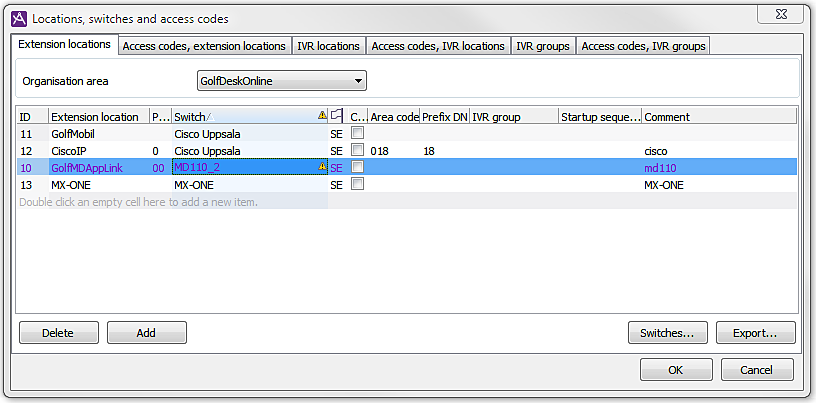
Delete extension location
To delete an extension location you select in the list the row to be deleted and click the Delete button. However, the extension location cannot be removed unless all extensions are removed.