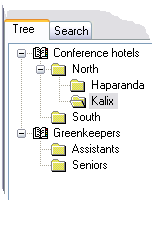
Each person or company that you want to search for, or make calls to, is represented in an address book by a so-called entry. To facilitate administration and use, the entries are sorted into various folders. A folder can contain both entries and other folders. An address book mostly contains an entire hierarchy, a tree, of folders.
An address book in ACE can be:
You administrate your personal address book yourself in ACE Agent. You can create your own folders and add the telephone numbers you want to use for calls and enquiries. You can use organisation area specific and system global address books to e.g. make calls using them, but they are created and mostly edited in ACE Admin (unless you have all the access rights required to do this in ACE Agent).
You find two functions under the Functions | Address book menu choice:
Both functions include the two Tree and Search tabs.
The Address book Tree tab is used to see a hierarchical picture of address books and folders and to look at the entries in a specific address book or folder.
Each separate address book and each folder can be shown expanded or compressed. A compressed folder will be expanded when you click on the plus sign you see when you have clicked on the name of the folder. Then you see the underlying folders and/or entries. To compress the folder again you click on the minus sign that has replaced the plus sign.
Should you want the address book to open showing the tree structure you had opened the last time, you can use the Client settings menu choice to specify this. You simply tick the Open address book expanded choice.
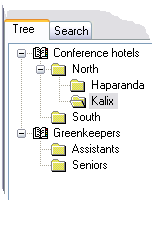
The entries in a folder are shown a little differently in the two windows Make call via address book, and Administrate Address book. However, they have in common that only 300 entries can be shown at the same time, for efficiency reasons. If a folder contains more entries, ACE warns, in a dialogue box, that all entries are not shown. If you want to find an entry that is not shown, you can find it using the Search tab.
The Search tab is used for finding entries matching specific criteria, e.g. beginning with a specific letter, or containing a specific name. After having selected an address book and folder, you see a number of check boxes where you can select what you want to search for, such as Company, Last name, First name, Town, or Telephone number for example.