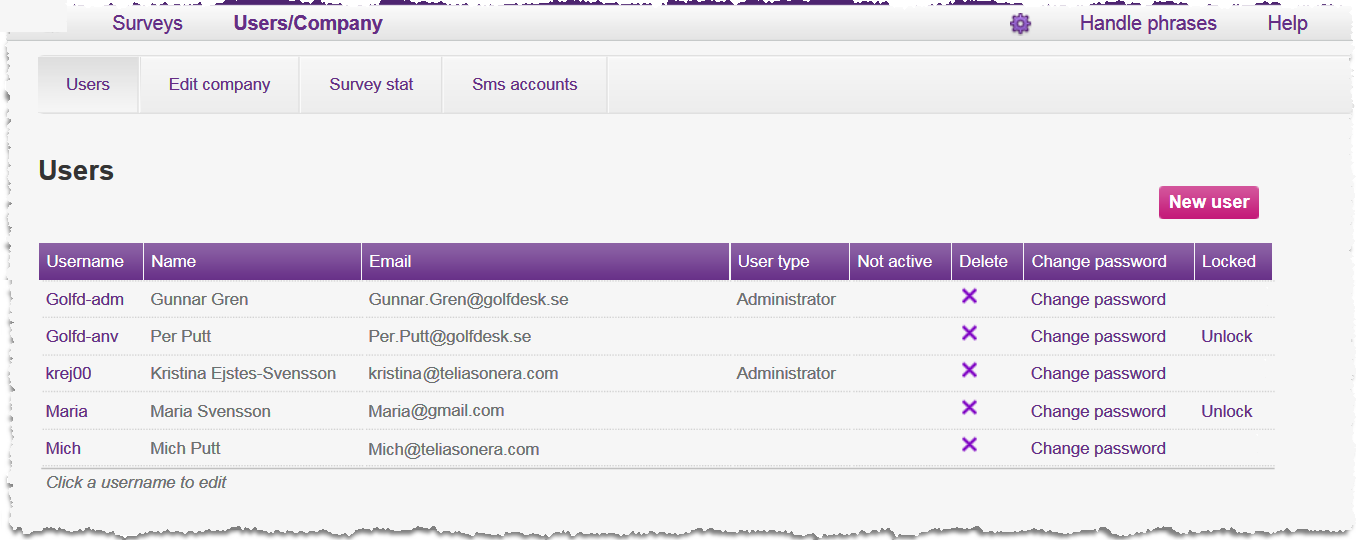
As administrator for your organisation you can
When you click on List users you see a list with the persons being able to use your ACE Survey Admin. If there is an x under the Not active title, the user cannot log in.
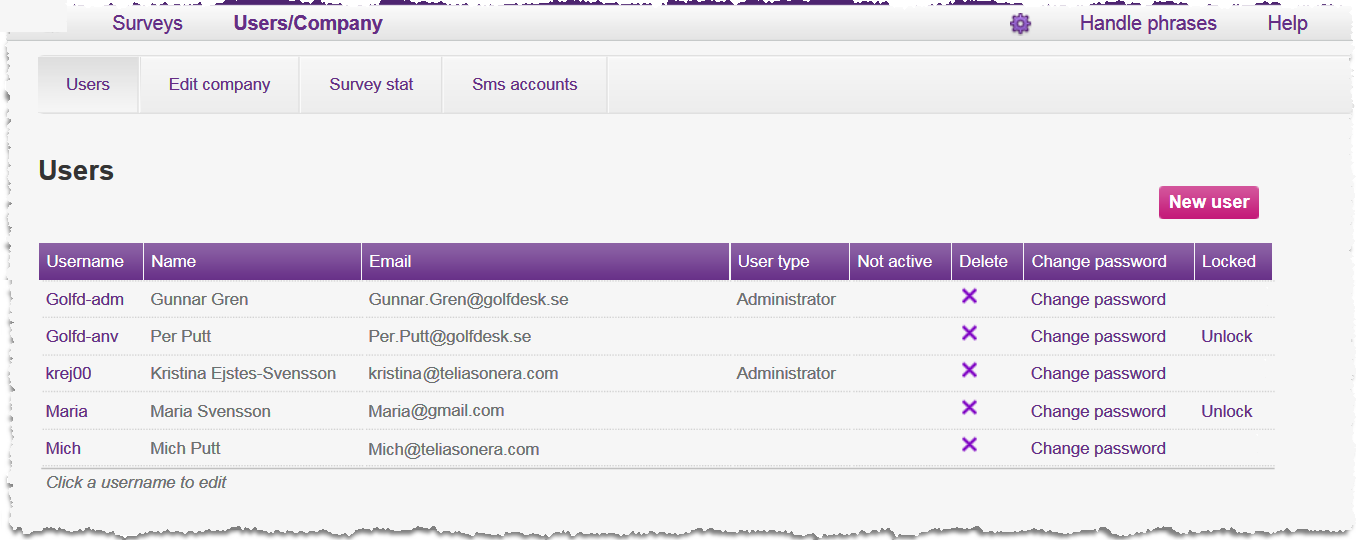
 .
.To return to the list with users without saving, you click on  .
.
To change the information of a user, you click on the relevant name in the list with users. The same window as above is opened.
To remove a user you click on  under the Delete title, i.e. directly in the list. This is also where you as administrator can change other persons’ passwords and you can unlock accounts that have become locked due to password control. You change your own password under Personal settings, described in section Personal settings.
under the Delete title, i.e. directly in the list. This is also where you as administrator can change other persons’ passwords and you can unlock accounts that have become locked due to password control. You change your own password under Personal settings, described in section Personal settings.