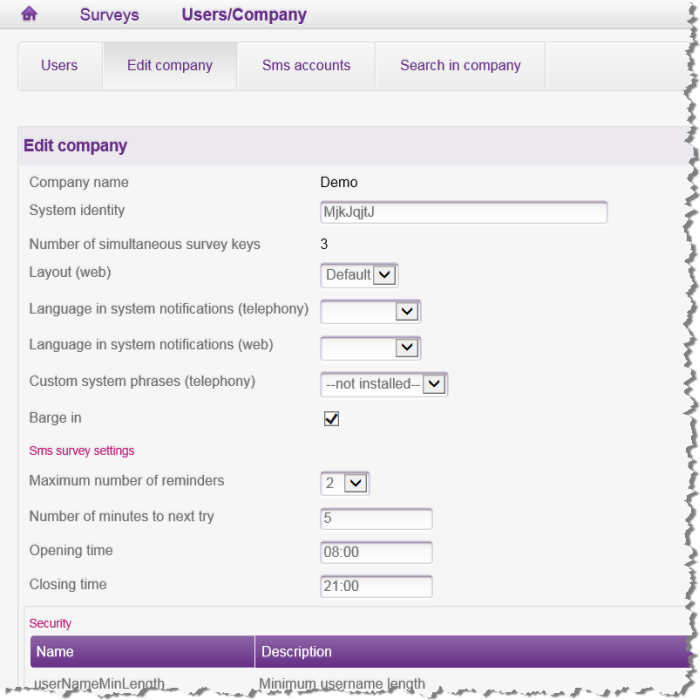
Under the Users/Company menu, Edit company tab you can specify values that shall constitute the default for your organisation, for graphical layout, language in system messages and system phrases, in the same way you can do under Settings | Default new surveys. See Personal settings.
In the Edit company view you see the name of your organisation and the System identity for your ACE system.
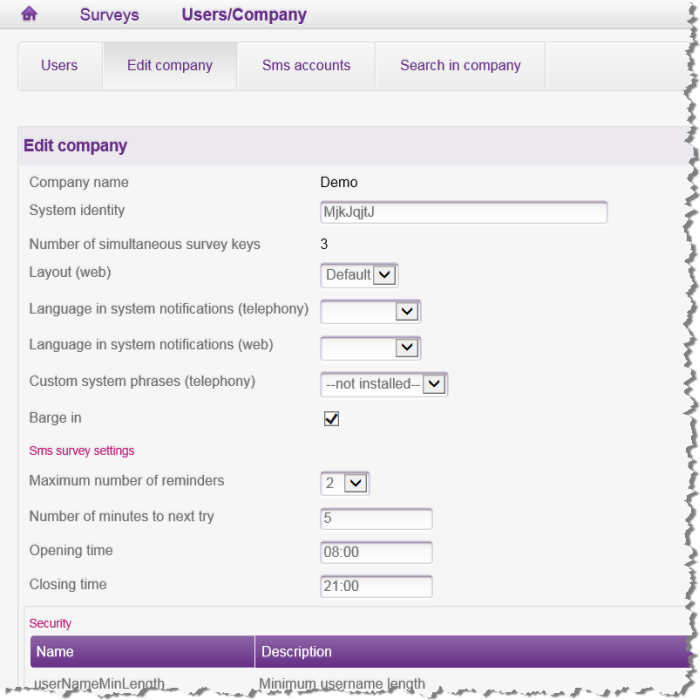
In a separate section of the Edit company view you determine how SMS surveys are to be sent. Just add your values to the following settings:
At the bottom of the Edit company tab a SuperAdmin can see, and edit, the rules for user name and password. The passwords, of course encrypted and to be changed at the first login, must have a specific character composition and can be given a specified duration. Changes of default values are ordered from Telia Company.
| Name | Description | Default value |
|---|---|---|
| userNameMinLength
Minimum length for user name |
Minimum allowed value is 6. | 6 |
| userNameMaxLength
Maximum length for user name |
Maximum allowed value is 100. | 100 |
| pwdMinLength
Minimum length password. |
The parameter regulates minimum length for password. If this parameter is set to 0 this means that blank passwords are allowed. Maximum allowed value is 100 | 8 |
| pwdMinDigits
Minimum number of digits in password. |
The password must contain at least this number of digits. 0 means that the password does not have to contain digits. | 1 |
| pwdMinSpecialChars
Minimum number of special characters in password. |
The password must contain at least this number of special characters. 0 means that the password does not have to contain special characters. | 1 |
| pwdMinUpper
Minimum number of upper case letters in password. |
The password must contain at least this number of upper case letters. 0 means that the password does not have to contain upper case letters. | 1 |
| pwdMinLower
Minimum number of lower case letters in password. |
The password must contain at least the number of lower case letters. 0 means that the password does not have to contain lower case letters. | 0 |
| pwdMinCharTypes
Minimum number of character types in passwords. |
Number of character types the password must contain of the possible types Upper case letters, lower case letters, digits and special characters (not a letter or a figure, e.g. @, % and !). 0 means that no consideration has to be taken to character types at password control. | 3 |
| pwdValidTime
Longest validity time for password (d) |
Used to force the user to change his password regularly. 0 means that the password does not have limited validity. | 180 |
| pwdCleanDays
Time old passwords are saved (d) |
Prevents reuse of old passwords. 0 means that old passwords are not saved when changed. | 201 |
| pwdExpiredLockDays
Time before account is locked when password has expired (d) |
The number of days after the validity for an account’s password has expired before the account is automatically locked. The value zero indicates that accounts shall not be automatically locked. | 21 |
| pwdExpiredWarningTime
Warning short validity for password (d) |
Specifies the number of days before the password will expire that the user will be given a warning about this. | 21 |
| pwdFailuresBeforeAccountLocked
Number of login attempts before the account is locked |
The number of permitted login attempts with wrong password before the account is locked. 0 means an infinite number of attempts. | 5 |