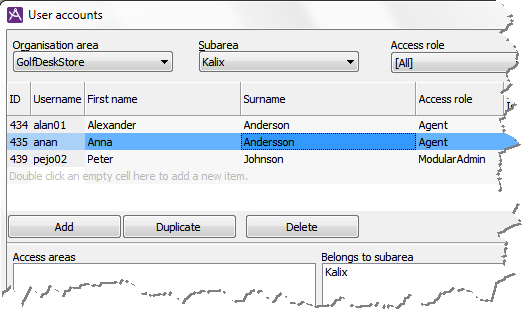Create a new user account
In ACE Admin User accounts window you can i.a. find ACE users and add new accounts.
Open User accounts via the ACE Admin main window. Click on the  icon or select User accounts from the Usersmenu.
icon or select User accounts from the Usersmenu.
Your access role must contain the Own user or Modify user access function.
- Always first pick the Organisation area and/or Subarea the user will belong to.
- Add creates a new row for the new account.
- Enter User name, First name and Surname.
- Pick Access role from the drop-down menu.
Save the new account with Apply down to the right in the User accounts window.
OK will save all and close the window.
If there already is a user with a suitable profile, you can select that row and click on Duplicate. Then a new row is created, where skills, subareas and access areas are copied from the selected user account. Then continue from point 3 above.
![]() icon or select User accounts from the Usersmenu.
icon or select User accounts from the Usersmenu.