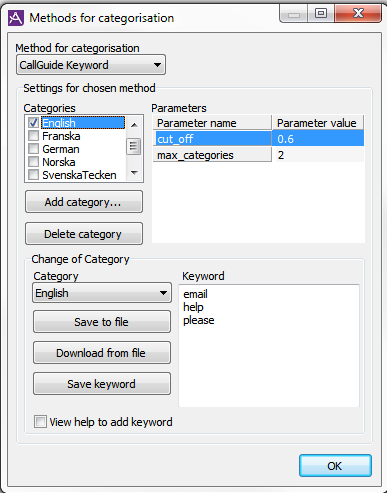
Under the Email and work item | Methods for categorisation menu choice in ACE Admin you can choose a method to search and categorise incoming emails and work items.
The two different categorisation methods are:
Can also be used to see in which language an email is written, to be able to send an automatic answer in the correct language, as described in Email — Automatic answer.
An email can consist of text, with or without formatting. A formatted email can e.g. constitute an html page that can also be opened in a web browser. ACE Email can convert the relevant content of html mails into text and can in this way search and categorise these as well, using the settings you have made. In the cases where the email consists of several alternative parts, as where an html page has been completed with the same information as text, only one part is searched.
Keyword-based categorisation means that a text will be searched in order to find certain keywords. These keywords are defined for a number of categories.
To use this method, select ACE Keyword in the drop down menu under Methods for categorisation.
In the Categories box you will find a number of categories which are already defined in your ACE system. Tick the categories you want to use.
To add a new category, click the Add category... button.
Enter the category name in the entry field and click on OK.
You can now enter keywords for the new category by selecting it in the Category drop-down menu under the Change of Category header.
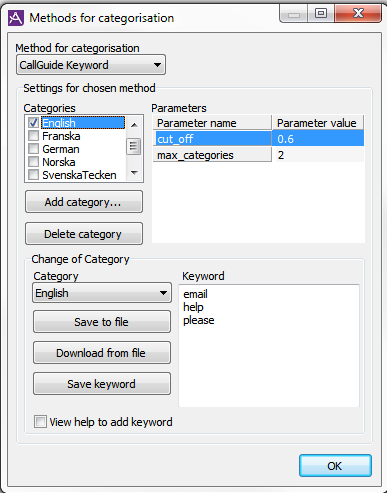
Keywords can either be downloaded from an existing text file using the Download from file button or be entered manually as a list in the Keywords box, found in the window’s bottom right part.
If you tick off the View help to add keyword box, you will see which various rules that are used to define the keywords. These are the rules:
computer,
Computer,
COMPUTER,
compuTER, etc.
computer,
computers,
computerisation, etc.
computeris a necessary word.
computeris a prohibited word.
+computerin the input text.
When the keyword list is finished, click on Save keyword. Note that you may also save the keywords to a file.
der,
dasand
golfplatzbelong to the
germancategory. The + sign in front of der and das means that these words must be found in the email text in order for this category to be included in the overall categorisation result.
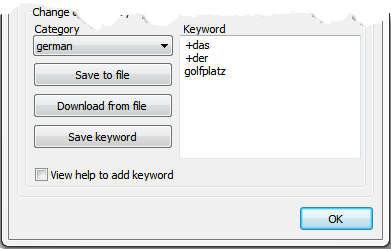
Under the Parameters heading to the right you enter the values for the max_categories and cut_off parameters respectively.
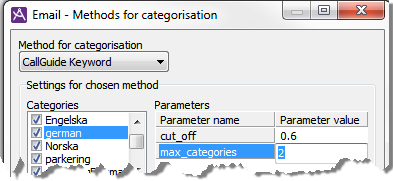
If there are 30 English words and one Swedish word in an email you may want the categorisation to only return English. Then you weigh all categories against the others.
If ACE finds 30 English words and one Swedish, the weight is 30 for English and 1 for Swedish, giving 1/30 = 0.0333. If you have set a cut_off for 0.1, Swedish will not be returned as a category since 0.0333 is less than 0.1.
If ACE instead finds 30 English words and 15 Swedish words, agents speaking both languages might be needed and you might want both languages to be returned. 15/30 = 0.5 and since 0.5 is greater than 0.1, Swedish will be returned as well.