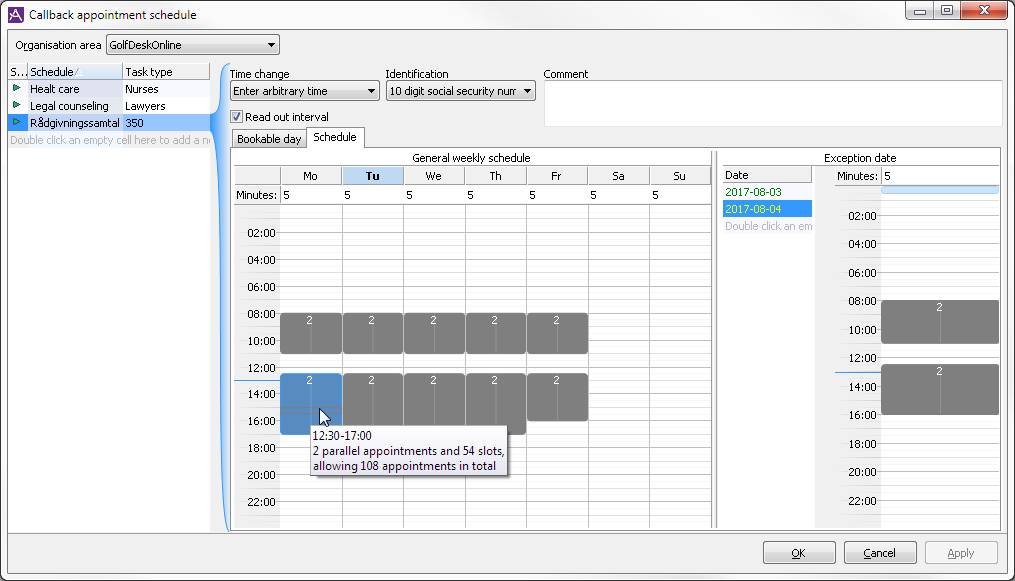
To limit and distribute calls peaks by offering customers to set up phone appointments with the contact centre via IVR, as described in Basics about Callback appointment schedule, you use the Callback appointment schedule window, found in ACE Admin, under the Media | Outbound telephony | Callback Appointment schedule menu choice.
To adapt a callback appointment schedule to an organization you must know
To add a Callback appointment schedule, start with selecting the Organisation area in the top drop down menues.
To enter a descriptive name to the schedule do one of the following:
The schedule will now reside in the selected Organisation area and belong to the selected Sub area. The sub area assignment can be modified in the Settings tab.
Continue by adding a task type (preferably unique to the schedule), as explained in Best practice for handling callback appointment schedules.
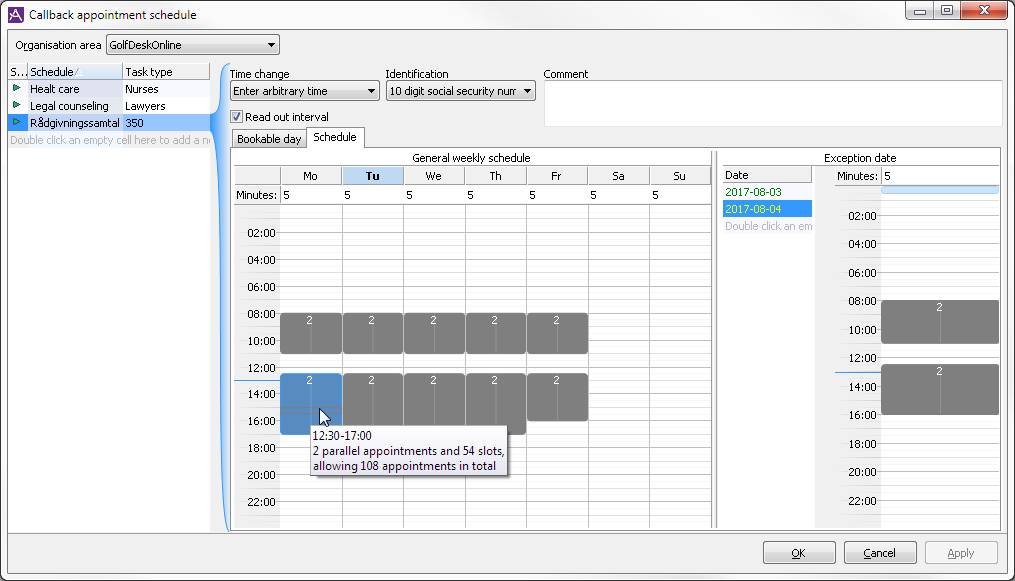
The new schedule will default to an Active state, but you can change this at any time; see Stop a schedule temporarily.
Once a schedule is created, switch to the Schedule tab to set up a weekly regular schedule, and optionally add exceptions for certain dates you already know will deviate from the regular schedule.
For each weekday of the schedule you can set Minutes per appointment — how many minutes the average appointment may last — i.e. the length of each time slot.
To set the time slots when callback appointment can be offered, select a time range for one or several days with your pointing device to open the Edit bookable time window. You can also select ranges with the arrow keys on the keyboard and then press Enter or F2 to open the Edit bookable time window.
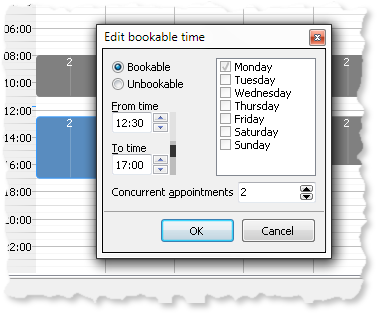
In the Edit bookable time window:
The times and weekdays you pick in the Edit bookable time window apply — regardless of the time range earlier selected in the schedule area.
The schedule area is divided into 30 minute intervals. If you move your mouse pointer over a block in the schedule, you see the exact range for that block, the maximum concurrent appointments, and the total number of appointments allowed. If the time range of the block is not an even multiple of the Minutes per appointment value for that day, the number of trailing, i.e. unusable, minutes are also displayed in the hint.
If you set up a schedule with many short intervals you might need to adjust the amount of minutes per appointment accordingly.
Before you close and save your schedule with OK, you might want to change how the IVR interacts with the person requesting callback.
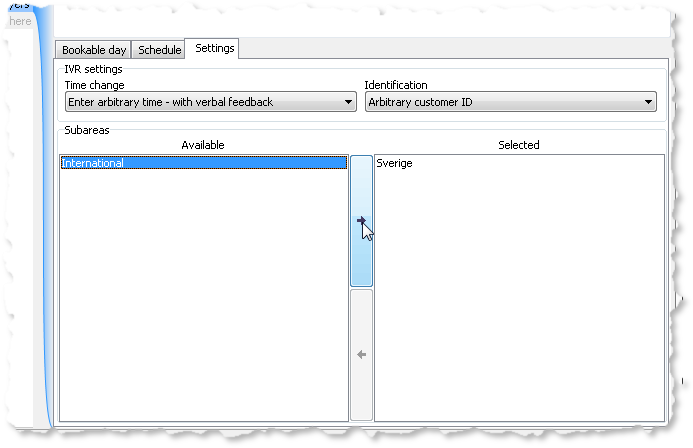
For days with other working hours than the regular schedule, or days with e.g. less staff available, you can in advance create an Exception date. The configuration, made in the right hand side of the Callback appointment schedule window, is done in the same way as for the regular schedule described above. The only difference is that you start by choosing a date for the exception.
It is always possible to create exceptions for future days, and to change the weekly schedule at any time. However, changing the weekly schedule for the day booking is in progress for — if this day already has bookings — creates an automatic exception for this day in order to keep the schedule intact as it was prior to the change.
The bookable time slots for the current bookable day are shown and managed in the Bookable day tab. This is where you can change the maximum allowed number of concurrent appointments per time slot that have not yet passed, for the current bookable day.
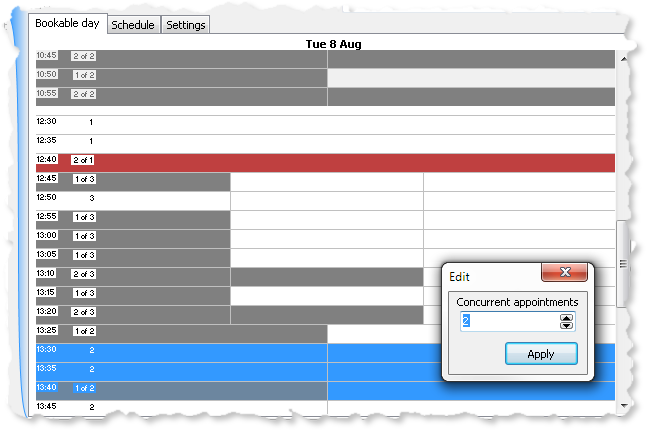
Each bookable time slot is listed with a start time and number of allowed concurrent appointments in numerical form. The slots are also divided graphically to illustrate the number of allowed appointments, as shown in the image above.
Any actual appointmens already booked are shown both numerically (e.g. "1 of 3", meaning one booking out of three possible is already made for the time slot) and graphically as shaded blocks. Overbooked time slots are shaded red.
To change the number of concurrent appointments allowed for a range of bookable time slots, select the range of slots and change the number in the Edit box that appears (see the image above). Selecting a single slot will not automatically open the Edit box, but you can always open it manually by either
The bookable time slots that — according to the clock in your computer — is in the past are shaded light gray, but in case the computer clock differs from the clock on the server, it is still possible to edit the number of allowed concurrent appointments for these time slots as well.
In case of unexpected changes you can stop a callback appointment schedule to prevent new bookings, and activate it again when e.g. the staff situation is sorted out.
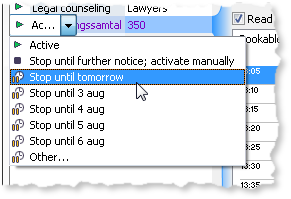
There is the dependency between the callback appointment schedule and the opening hours set for the counselling menu choice in the IVR.