
In CallGuide Agent main window the Answer button is always active when you are Ready or Paused. The button flashes when a call is routed to you through CallGuide.
Calls are answered by first clicking on the Answer button and then lifting the receiver. With a client setting you do not have to click on Answer manually. See Settings for Light Mode users.
If your telephone does not ring when the Answer button flashes, you should inform the CallGuide system that the call did not arrive. When you click on the Never arrived button, you status in CallGuide Agent will change to Ready and a new call can be routed to your telephone.

If you are processing a call that did not come from the IVR, but is an external call, CallGuide may try to route a call to you. CallGuide then finds your telephone busy, displays an error message, and then closes your CallGuide Agent. For this reason, it is very important always to click on the Answer button.
After a call has been in progress for a certain length of time, a reminder box will appear asking if you are still on a call.
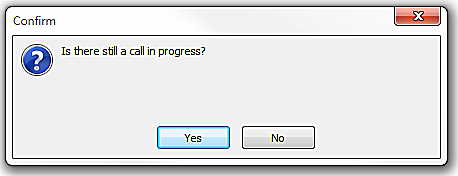
If you do not answer this question you will automatically be paused.
When you are done with you customer conversation you normally only need to click on the End call button in the Agent application. As the IVR detects when the call ends you do not have to hang up on the phone.

If the call has arrived via IVR VCC, and the customer hangs up, the call is terminated in CallGuide Agent as well, without your having to click on the End call button.
Some CallGuide solutions have no function for detecting when you terminate a call. If you are working with such a solution, you must click on the End call button, after having terminated the call on your telephone.

Technically speaking, campaigns are processed differently depending on how the actual dialling is done. If the calls are made via CallGuide Agent the campaign is of the preview type. Preview campaigns distribute call records via queues or waiting lists and functions like callback calls.
For work with campaigns where the dialling is done by a dialer, a login to CallGuide Dialer must be made. A continuous call between CallGuide Dialer and your telephone extension is established in connection with the login.
When you switch to a custom work level containing the Campaign, dialer service the Campaign with dialer support function is opened. This is done in the same way regardless of whether you are working in Light Mode or have a telephone physically connected to CallGuide Agent. The difference is that when CallGuide Dialer calls you, you must answer the telephone immediately and then, in CallGuide Agent, confirm that the login call has been answered by you.
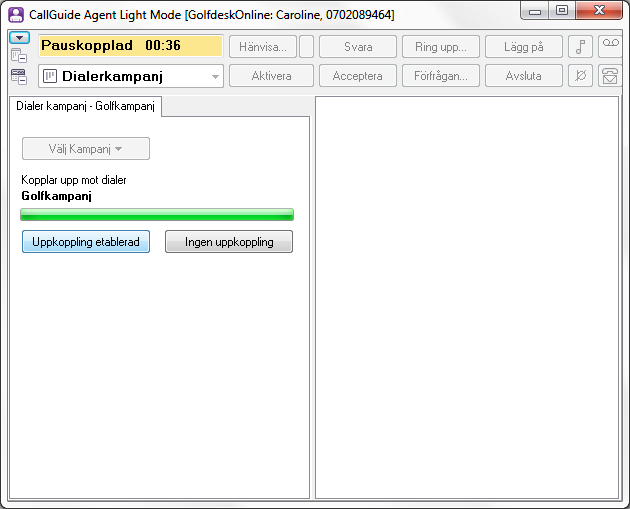
After this, you must not put down the receiver. A continuously connected call between CallGuide Dialer and your telephone extension is established in connection with the login. This call will be connected as long as you are logged in to the service for Campaign, dialer. CallGuide Dialer makes the calls to the customers and directs calls to you automatically. You cannot see the information about the current call before you have the customer on the phone, except when it is a personal campaign record.
To end the customer call you click on End call or provide a feedback. Do not interrupt the call in your telephone!
In Light mode you can only use the Address book to find telephone numbers. The Make call button is inactive and you must make the call directly on your phone.
The voice mail button, normally used in CallGuide Agent to make a call to a voice mail, is available also when you are working in Light Mode.
"Call could not be made as you are logged in in LightMode. Use your telephone and dial: 90510 and enter the code: 90510. Commas in the code mean that you have to pause between the figures in the code. If no telephone number is defined for calling your voice mail, please contact your system administrator."